Keybreeze toolbar will give you a fast way to open files, folders, and websites, but there are other keyboard shortcuts in the program that are easy to overlook. When you download and install Keybreeze, a random tip will pop up whenever you load the program. These tips are like those dialog boxes with light bulbs and flashing text that say, "Did you know?" Actually they're not that annoying. You can turn this tip feature off in Keybreeze, but it is recommended that you read all of the tips before disabling them.
Press a hotkey on your keyboard to activate Keybreeze, type a keyword, and press Enter. Keybreeze comes with over a hundred preset keywords, and you can easily make your own.
This program also supports commands that let you search the Internet, look up a word in a dictionary, check the weather, activate the screensaver, or shut down your computer.
Keybreeze can perform more advanced options, such as automating your repetitive computer tasks, inserting your signature or the date and time into any text field, or changing the display settings of Windows.
Here are some key features of "Keybreeze":
· You can create a keyword that opens multiple targets. Just type add as a keyword in Keybreeze, press Next, and click the Multiple Targets button. One example is to make a keyword called morning. This keyword could open your e-mail, home page, news articles, weather, calendar, in just one shot.
· You can change your desktop wallpaper to a random image on your computer by typing keyword: wallpaper
· You can create a sticky note from Keybreeze by typing note as a keyword. You can set a reminder for a note to pop up once, daily, weekly, or monthly. Click here for a demonstration of the notes.
· Keybreeze has an advanced history list. Right after you press the semicolon or a different hotkey, press the down arrow key. Each time you press it, the previously entered keyword will appear. Keybreeze can store up to 10,000 keywords in a text file.
· You can check movie times at local theaters by typing keyword: movies
· You can quickly get the weather in your area by typing keyword: weather
· You can search for things on the web easily just by typing the command, "s:" and what you want to search for.
· Example: s:mp3s
· You can use r: for related web sites, d: to look up a word at Dictionary.com, or t: to look up a word in a thesaurus. Do not put a space after the colon.
· You can quickly shut down your computer by typing keyword: shut down. The following keywords are also available: restart, log off, screen saver, standby, hibernate.
· You can activate the screen saver by typing keyword: screen saver
· You can play MP3s through Keybreeze by typing keyword: p (band or song name). Example: p pearl jam black. To play a random MP3, type keyword: random
· You can check and fix errors on your computer by typing keyword: scandisk
· You can view information about your computer by typing keyword: system properties
· You can control which programs load when Windows starts up by typing keyword: msconfig
· You can move Keybreeze to different corners of your screen by dragging the toolbar with your mouse.
· You can make your own letter commands (s:, d:, t:) and change the values of the preset commands from the Options window.
· You can search for images on the internet by typing the command, i: and your search query. Example: i:car
· You can quickly send e-mail to someone by typing the command, m:, and the e-mail address. Example: m:support@spambob.com.
· You can search for an item on eBay by typing the command, e:, and your search query. Example: e:video games
· You can look up a word in a dictionary by typing the command, d:, and the word. Example: d:acetaminophen
· You can search for software programs at Download.com by typing the command, p:, and keywords. Examples: p:screen saver, p:registry cleaner
· You can get the memory (RAM) status of your computer by typing keyword, memory status. This shortcut returns RAM in use, RAM available, total RAM, and a percentage of free, available RAM.
· Keybreeze has a built-in file search utility. If you type an entry and press TAB instead of Enter, Keybreeze can search your computer for files and folders matching the entry. You can also narrow your search by typing a folder name (keyword or the actual location), followed by a comma, and a search query. Example: my documents,report. The file-search utility also includes keyboard shortcuts to narrow your search.
· If you are typing a document and actually need to use the semicolon, you can do so just by pressing two keys on your keyboard (Semicolon + Enter). You can change the hotkey from the Options screen.
· Keybreeze can do more than just opening files and websites. Use macros to automate your every-day computer actions. Macros provide shortcuts by recording your mouse clicks and keystrokes for a certain period of time. You can then type the macro name as a keyword, and Keybreeze will play back your actions automatically. Whenever you find yourself pressing the same buttons or typing the same thing again and again, you can always record a macro to automate your repetitive tasks.
· If you delete files or uninstall programs occasionally, some of your keywords might lead to files that do not exist anymore. You can clean up your Command List by using the Verify Targets Exist feature (File - Verify Targets Exist). This will check your keywords' targets to make sure the files and folders still exist on your computer.
· If you accidentally activate Keybreeze and want to set focus back to your previous window, just press the Escape key. No mouse is required.
· You can change the text in any window by using the 'change text' function. Just move your mouse pointer over the window that you want to change and type the function name into Keybreeze. An example of this is changing the Start button. Move your mouse over it and type 'change text [function]' into Keybreeze. You could change the text to "Keybreeze" as a reminder that the Start Menu is kind of useless now that you have the keyboard shortcuts in Keybreeze. :)
· If you find yourself typing the same text often, such as the date and time or your signature at the end of an e-mail message, you can save time by using the Insert Text function. This function will insert custom text into any document that you have your mouse pointer in. You can learn more about this feature by clicking the Other Features button in the Command List.
· You can quickly hide a window by typing keyword: 'hide window [function]' into Keybreeze. Hiding a window does not close the window or program. Just roll your mouse over the window you want to hide and type the function into Keybreeze. You can hide multiple windows and show them all by typing 'show window [function]
· The most futuristic function in Keybreeze would have to be 'make window translucent'. Roll the mouse over a window, and type this function into Keybreeze to make that window see-through or partially transparent. You can adjust the opacity setting in the Options window.
· You can set a window to always be on top of other windows by using the 'set window on top' function. Roll your mouse over a window and type the function into Keybreeze. Then, the window will always be on top.
· Most of the functions have their inverses. If you change a window with a function, you can change it back to normal by typing "undo " and the function name into Keybreeze. The hide window function is the only exception. To show a hidden window, use the show window function.
· Type 'time' as a keyword in Keybreeze to get the current time, date, and PC uptime. The PC uptime tells how long your computer has been running (last time since shutdown or restart).
· You can make a macro that logs into your e-mail account, internet service provider, or any other account. You can go even further by recording yourself login and going to different areas after that.
· If you regularly search for something on a website, making a letter command can save you minutes of time. You can make a letter command in the Command List. To learn about letter commands, right-click the Keybreeze icon in your system tray, click Help - Troubleshooting - Letter Commands Tutorial.
· The clipboard (cut/copy and paste) is a huge time saver built into Windows. Keybreeze has several clipboard controls -- the 'clear clipboard' keyword, which will clear the memory from the clipboard. The 'clipboard' keyword will open the Clipboard Viewer. You can also use the copy text function to copy the text in any window, even buttons and labels.
· You can create notes on your desktop by typing "note" as a keyword in Keybreeze. These notes resemble sticky notes. They have various options, and you can set reminders for them to popup later. To change options and set reminders, right-click the slightly dark toolbar at the top of a note.
· You can toggle between locking a note and unlocking a note by double-clicking the slightly dark toolbar at the top of a note.
· This may seem obvious, but I didn't realize it for a while. The reminders you can set for notes can be used for regular daily chores or weekly activities, not just important events that are rare. For example, you can set daily reminders to check the mail or to take pills, vitamins, etc. You can set a weekly reminder to mow the lawn or take out the trash. Since notes like these would pop up daily or weekly, you can keep track of regular chores by deleting the notes after you do them.
· Some people who want to lock their computer or protect it from others using it will log off whenever they leave their computer. This method works, but logging back onto the computer can be a slow process. You can quickly lock your computer by enabling Password-protect for your screen saver. To do this, right-click your Desktop and click Properties - Screen Saver. Once the password is active, you can quickly lock your computer by typing "screen saver" as a keyword in Keybreeze.
· You can open a TV Guide on your computer by typing keyword: tv guide.
· Do you bid for items on eBay? Keybreeze has a new shortcut that lets you configure a countdown and a timer. Just type "countdown" or "timer" as a keyword.
· You can normally run a macro by typing the macro name as a keyword in Keybreeze. However, if you would like Keybreeze to automatically run a macro at a certain time, you can do so by right-clicking the Keybreeze icon in your system tray, and clicking Macros - Scheduled Macros.
· (This tip only applies if you have the semicolon key as the hotkey). If you are typing a document and need to use the semicolon, just press {Semicolon + Enter}. Normally this would activate Keybreeze, but if you press Enter right after you press the semicolon, Keybreeze will set focus to the window you are working in and insert a semicolon to your document.
· You can search Wikipedia.com (a free encyclopedia) from Keybreeze just by pressing the hotkey and typing w: and your search query. Example: w:egyptian pyramids
· You don't have to spend time opening your internet browser and scrolling through your Favorites to get to a website. Instead, just make a keyword in Keybreeze that opens the website for you. Whenever you are looking at an important page, just type "add" as a keyword in Keybreeze. Then just copy and paste the address/URL of the site to the Target field and make up a name for the keyword. Ten seconds later, you can open the web page by pressing a hotkey and typing the keyword into Keybreeze.
· Keybreeze has a new feature called QuickTab, and it provides keyboard shortcuts to manage the windows on your screen. You can bring one window into focus by pressing the Keybreeze hotkey and pressing the first letter of the caption twice. For example, if you have a window open with a title of Document1 - Microsoft Word, you can bring it into focus by pressing (Hotkey) + dd.
· You can quickly minimize the window that you're working in by pressing (Hotkey) + Space bar.
· You can also press (Hotkey) + Ctrl to close the current window. For other QuickTab shortcuts, type "options" as a keyword in Keybreeze.
· You can quickly set a reminder in Keybreeze by typing "reminder [note]" as a keyword. The reminders can be set to pop up daily, weekly, monthly, or one-time only.
· Searching for a file or folder on your computer can take a while, but Keybreeze has a convenient file search utility that lets you narrow your search. When you want to search for something, just type a folder that the file is under (the folder can be the actual location or a keyword that leads to a folder), and then type a comma, followed by a search query. Example: my documents,history report
· If you use Skype to make internet phone calls, you can quickly call someone by typing "c (username)" as a keyword in Keybreeze. Just replace (username) with the person you want to call.
Requirements:
· Disk space : setup file (3.31 MB); total installation (9.40 MB)
Limitations:
· 15-keyword limit
What's New in This Release:
· Keybreeze can open network paths.
· The runtime error that appears when indexing files was fixed.
Download
Keybreeze 3.5.3

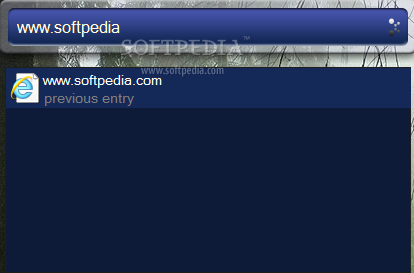

0 Comments:
Post a Comment