How to jailbreak your iPhone 3GS and iPhone 4 using Greenpois0n for Mac. if you are using windows follow this post, Greenpois0n has been updated to support the iOS 4.1 and iOS 4.2.1 firmware. Use Limera1n if you want to jailbreak iOS 4.0, iOS 4.0.1, iOS 4.0.2.
Remember: Greenpois0n recommends a clean restore before continuing. Do not update to iOS 4.1 or iOS 4.2.1 if you need the unlock. Ultrasn0w does not support that baseband yet. The only exception is the iPhone 4. You can update to iOS 4.2.1 without upgrading your baseband by using following this tutorial.
Step One
Open your web browser of choice and navigate to http://www.greenpois0n.com. Click the Mac link at the bottom of the screen.
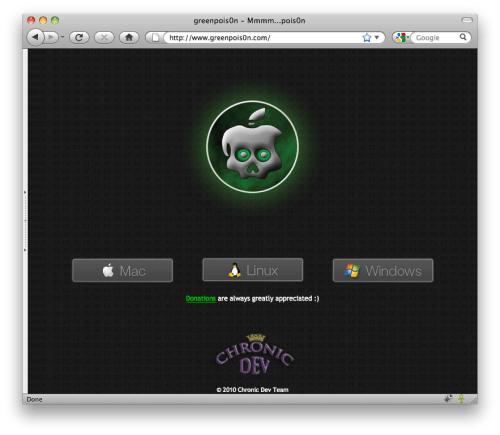
Step Two
When prompted save the download to your desktop
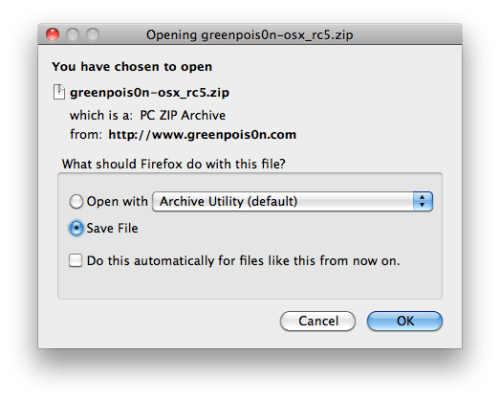
Step Three
Double click the downloaded greenpois0n-osx_rc5.zip file to extract the archive then double click greenpois0n from the desktop to launch the application
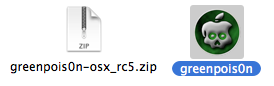
Step Four
Connect your iPhone to the computer, power it off, then click the large Jailbreak button
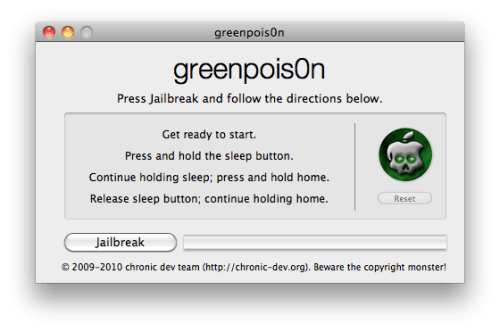
Step Five
You will be asked to press and hold the sleep button for 3 seconds.
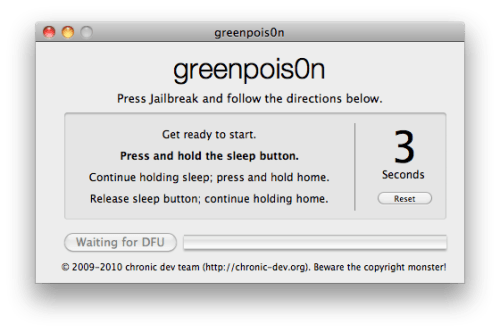
Continue holding sleep; press and hold home for 10 seconds.
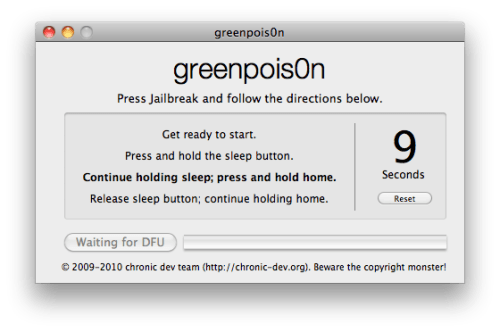
Release sleep button; Continue holding the home button. Do not release the Home button at this point!.
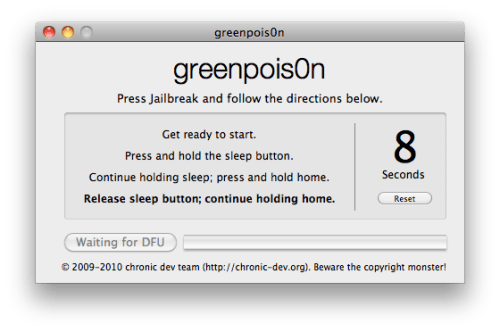
Step Six
Once your iPhone is successfully in DFU mode the jailbreak will begin.
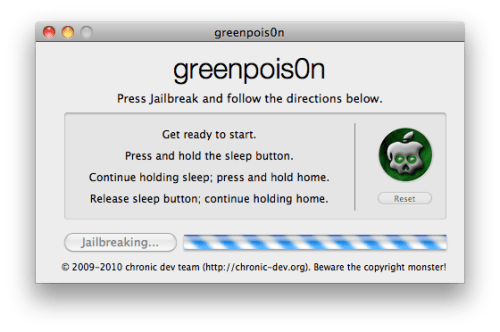
Step Seven
Once Greenpois0n informs you that it has completed you can release the Home button. Click the Complete button to close the application.
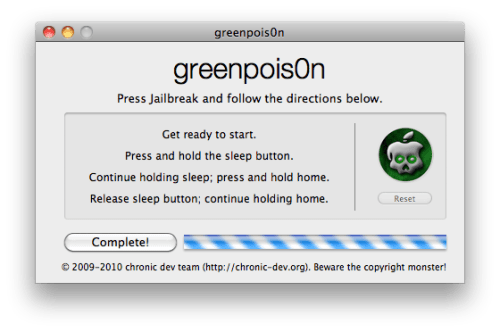
You'll notice some verbose mode text scrolling on your device.
Step Eight
After the iPhone restarts you'll notice a new Loader application on your Springboard. Press to launch it.
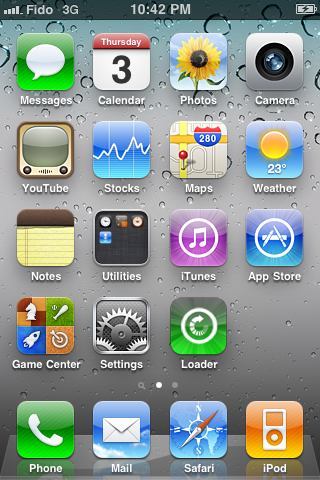
Step Nine
Press to select Cydia then press the large Install Cydia button that appears.
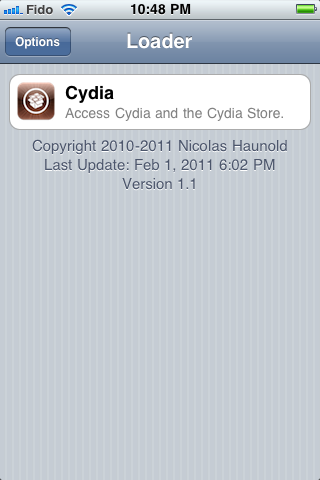
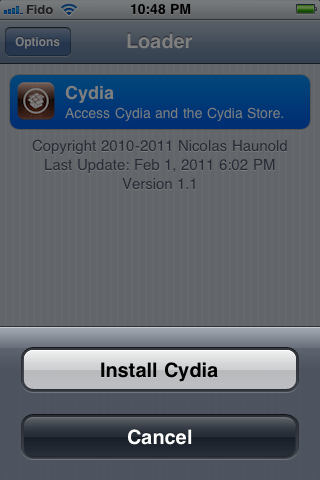
Step Ten
Once Cydia has installed successfully you can remove Loader by pressing the Options button then the large red Remove Loader.app button.
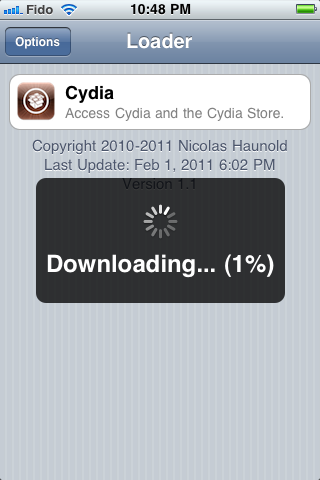
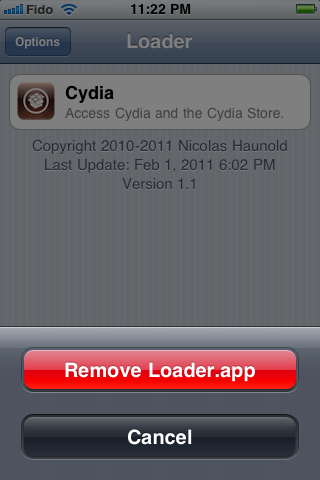
Step Eleven
Restart your iPhone then run Cydia. Let it do all the necessary updates then follow our Unlock tutorial if possible for your device.
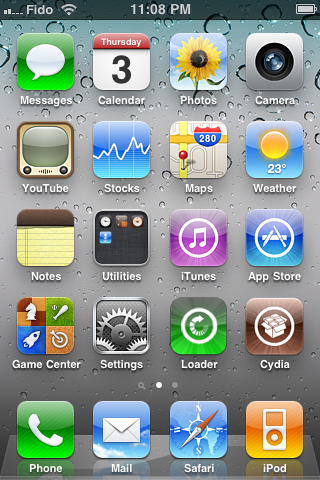
A big thanks goes everyone who made this jailbreak possible.
Remember: Greenpois0n recommends a clean restore before continuing. Do not update to iOS 4.1 or iOS 4.2.1 if you need the unlock. Ultrasn0w does not support that baseband yet. The only exception is the iPhone 4. You can update to iOS 4.2.1 without upgrading your baseband by using following this tutorial.
Step One
Open your web browser of choice and navigate to http://www.greenpois0n.com. Click the Mac link at the bottom of the screen.
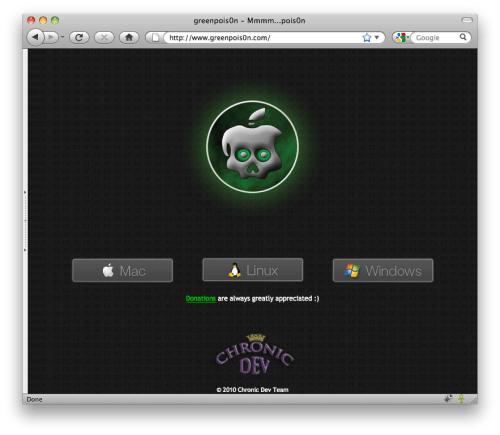
Step Two
When prompted save the download to your desktop
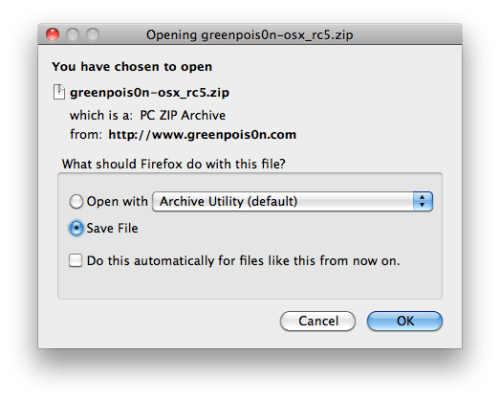
Step Three
Double click the downloaded greenpois0n-osx_rc5.zip file to extract the archive then double click greenpois0n from the desktop to launch the application
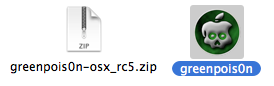
Step Four
Connect your iPhone to the computer, power it off, then click the large Jailbreak button
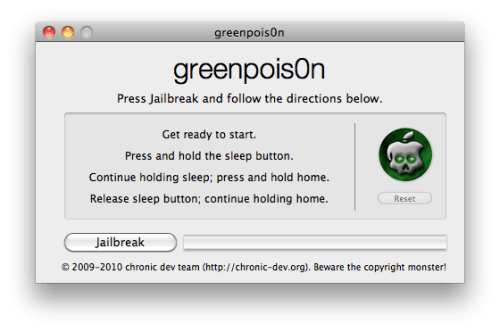
Step Five
You will be asked to press and hold the sleep button for 3 seconds.
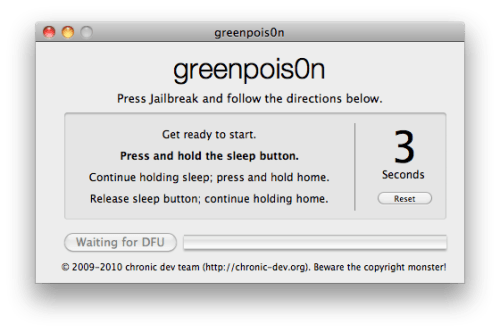
Continue holding sleep; press and hold home for 10 seconds.
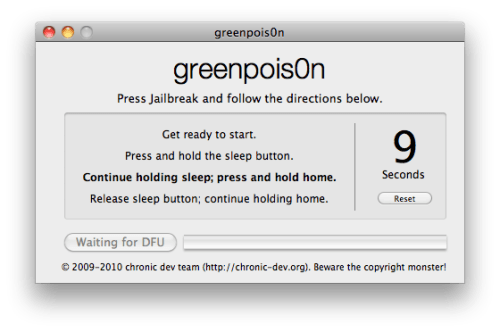
Release sleep button; Continue holding the home button. Do not release the Home button at this point!.
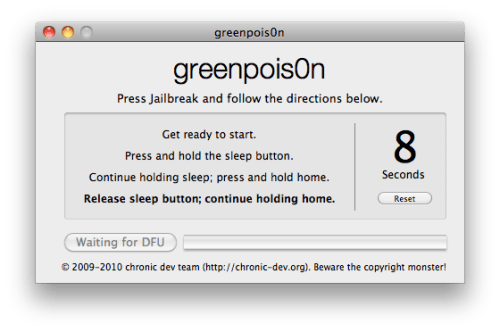
Step Six
Once your iPhone is successfully in DFU mode the jailbreak will begin.
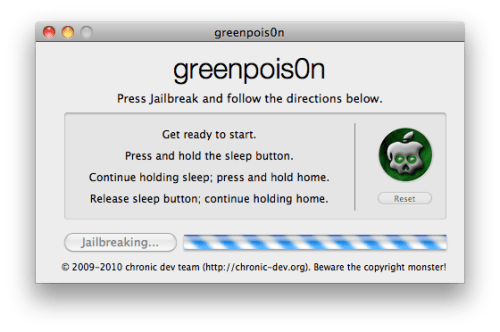
Step Seven
Once Greenpois0n informs you that it has completed you can release the Home button. Click the Complete button to close the application.
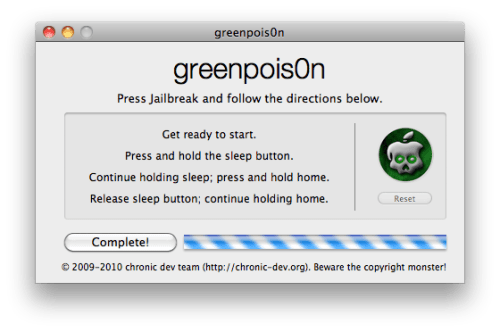
You'll notice some verbose mode text scrolling on your device.
Step Eight
After the iPhone restarts you'll notice a new Loader application on your Springboard. Press to launch it.
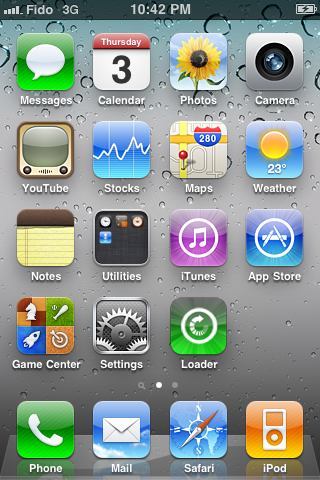
Step Nine
Press to select Cydia then press the large Install Cydia button that appears.
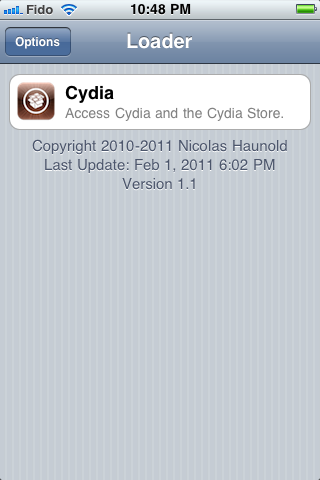
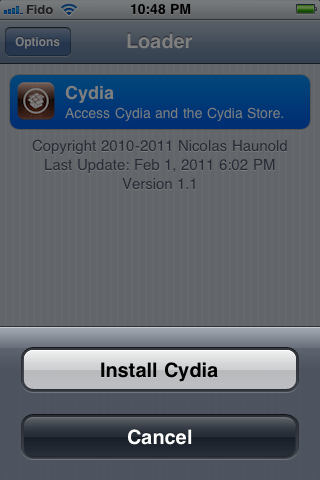
Step Ten
Once Cydia has installed successfully you can remove Loader by pressing the Options button then the large red Remove Loader.app button.
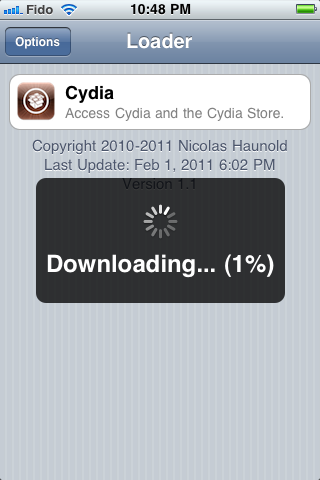
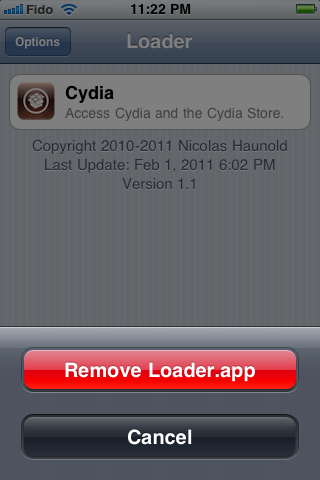
Step Eleven
Restart your iPhone then run Cydia. Let it do all the necessary updates then follow our Unlock tutorial if possible for your device.
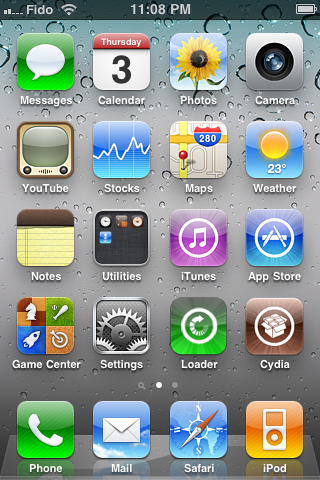
A big thanks goes everyone who made this jailbreak possible.
Vial iClarified.com


0 Comments:
Post a Comment